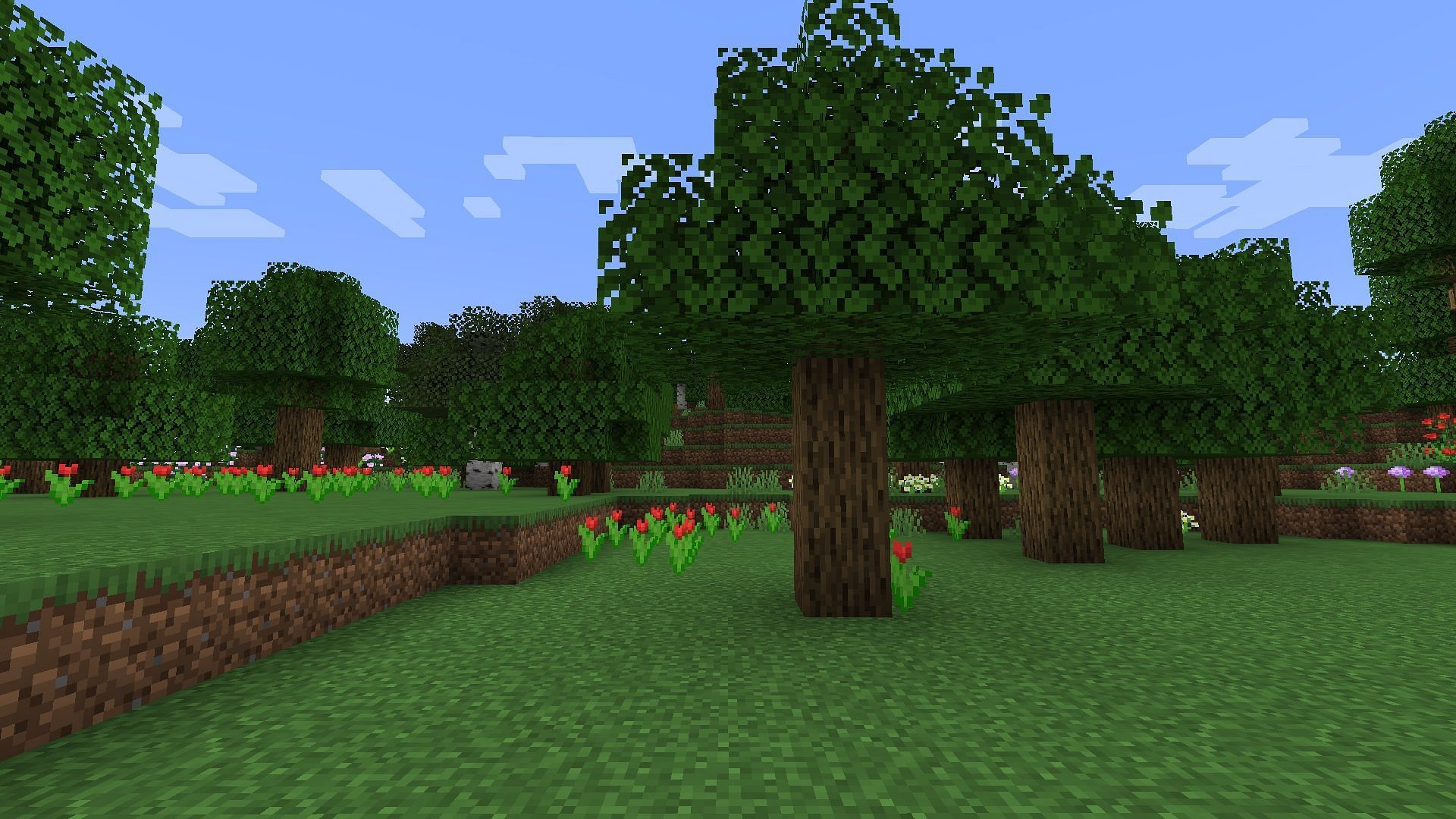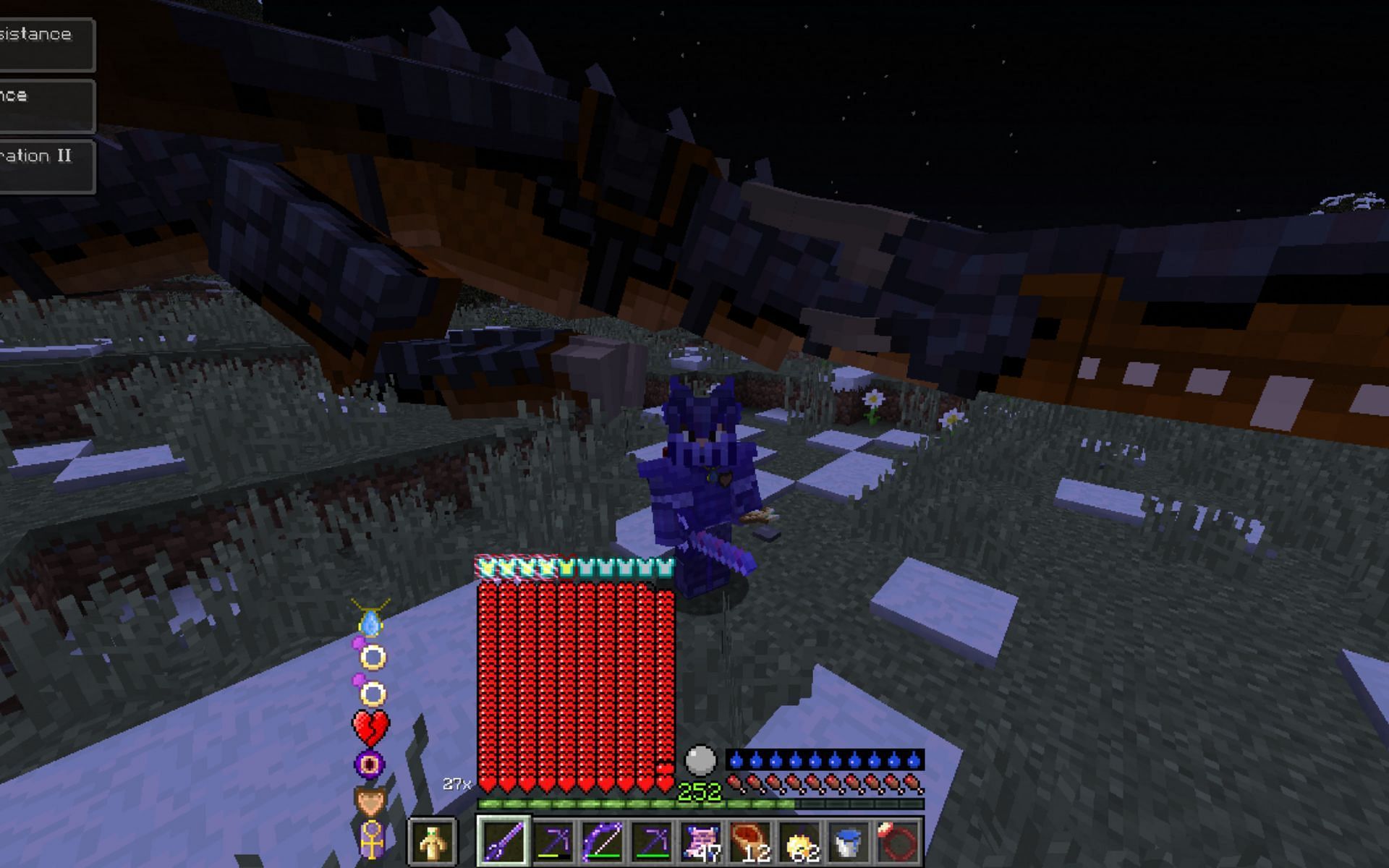Sometimes Minecraft players require the ability to make a copy of or “back up” a given world for various reasons. They may be transferring their world to a new device, or perhaps they simply want to copy a world before they make alterations to it, in case they make a mistake.
For Minecraft: Bedrock Edition players, the process of backing up a world is made incredibly easy and should only take a few moments. Once players back up their world, they’re free to do whatever they want with it, and can even import the backup to a server or realm if they’d like. Regardless, players can find a quick guide to backing up their world in Bedrock Edition below.
Minecraft: How to back up a world in Bedrock Edition step-by-step
It goes without saying that before Minecraft players can back up a given world, they’ll need to have one made first. It’s also possible to back up worlds obtained elsewhere such as the Minecraft Marketplace or from the World Export function via Realms.
As long as the world is accessible from a player’s play menu, they’ll be able to back it up all the same. Furthermore, once the backup is created, it’ll be accessible from the play menu the same as any other world, providing easy access.
How to Back Up Your Bedrock Edition World
- Open the game and click the play button on the main menu.
- By default, players will be brought to their world list. Find the world you’d like to back up and click the pencil icon next to the world’s name.
- In the world settings menu, scroll down the right window all the way to the bottom. Here, players should find multiple buttons including the export, copy, and delete world buttons.
- If players would like to make a standard backup to use in the game that’s currently running, simply click the Copy World button. Doing so will create a localized copy that players can access alongside the main world.
- If the players need their world transferred to a different device, select Export World. This will convert the world into a .MCworld file which can then be transferred to another device running Bedrock Edition.
However, it should be noted that the console version of Minecraft: Bedrock Edition does not contain the export world function. This is due to most consoles not permitting file browsers on their hardware, so players would have no way of exporting the file and then moving it.
Players who have homebrewed their console may be capable of manipulating the game’s files and can back the world up manually, but homebrewing tends to be against a console manufacturer’s policy and will void its warranty.
If players have a .MCworld file that they’d like to transfer, it should be placed in a reliable location. As a next step, open the game, press the play button and select Import World. Players should then be able to browse to the .MCworld file’s location and import the world to a new device.
Coming soon!
Coming soon!
.