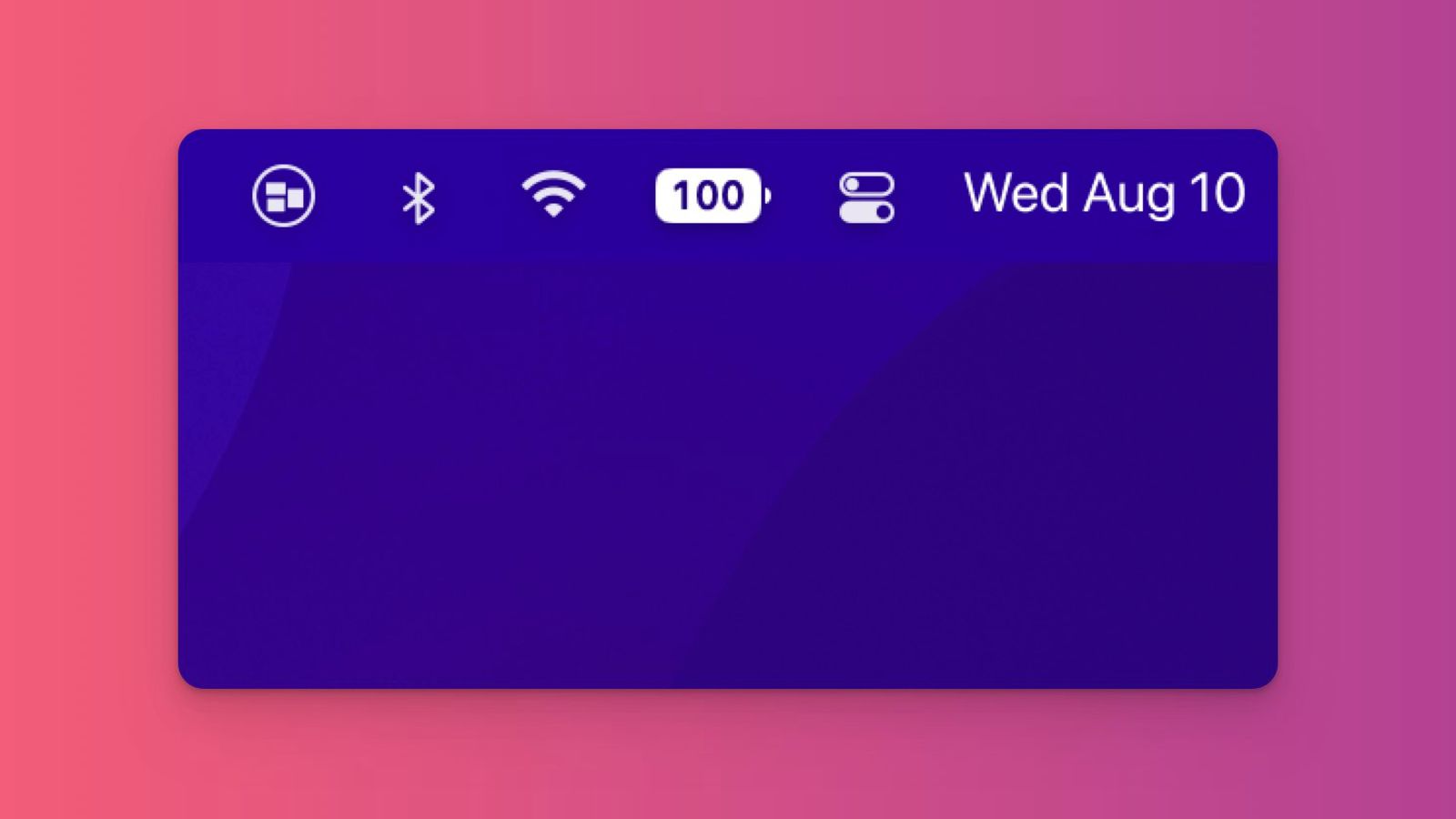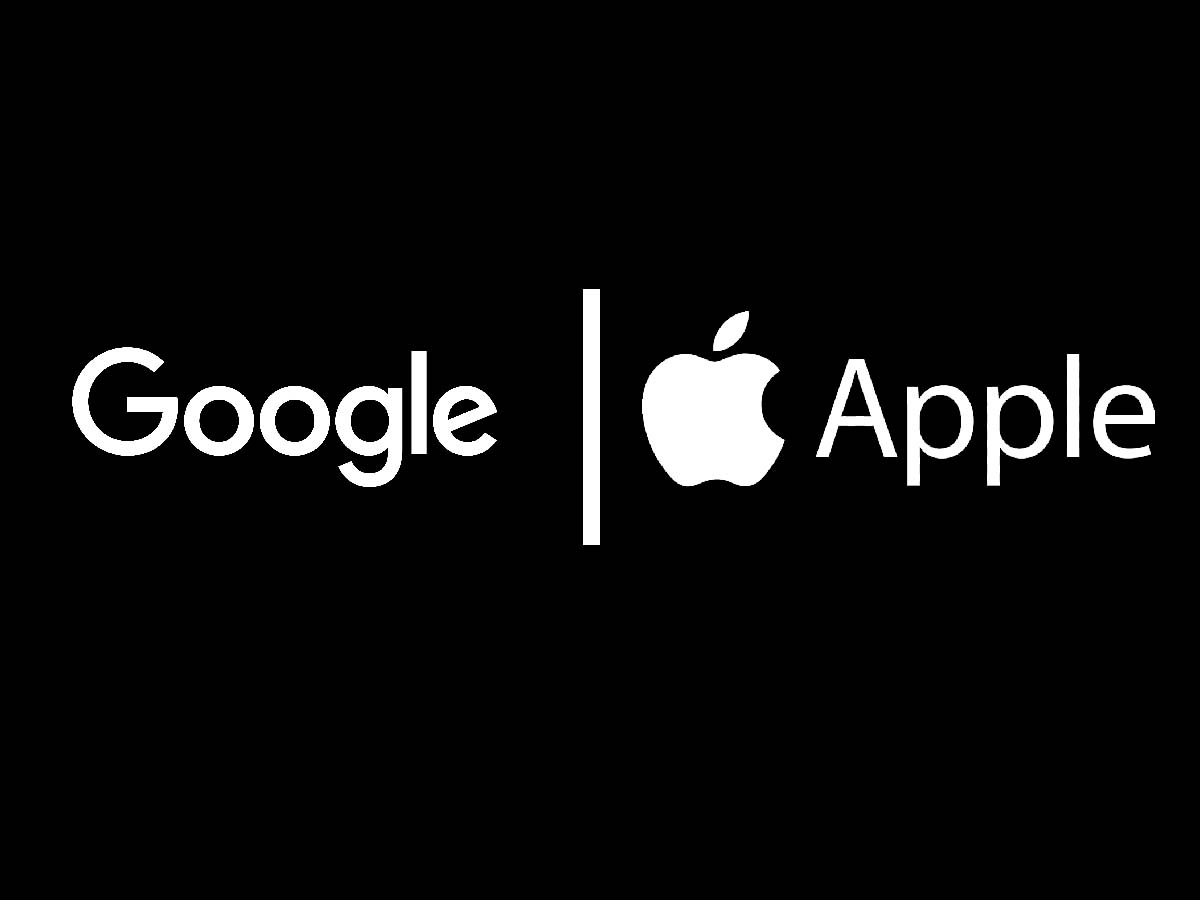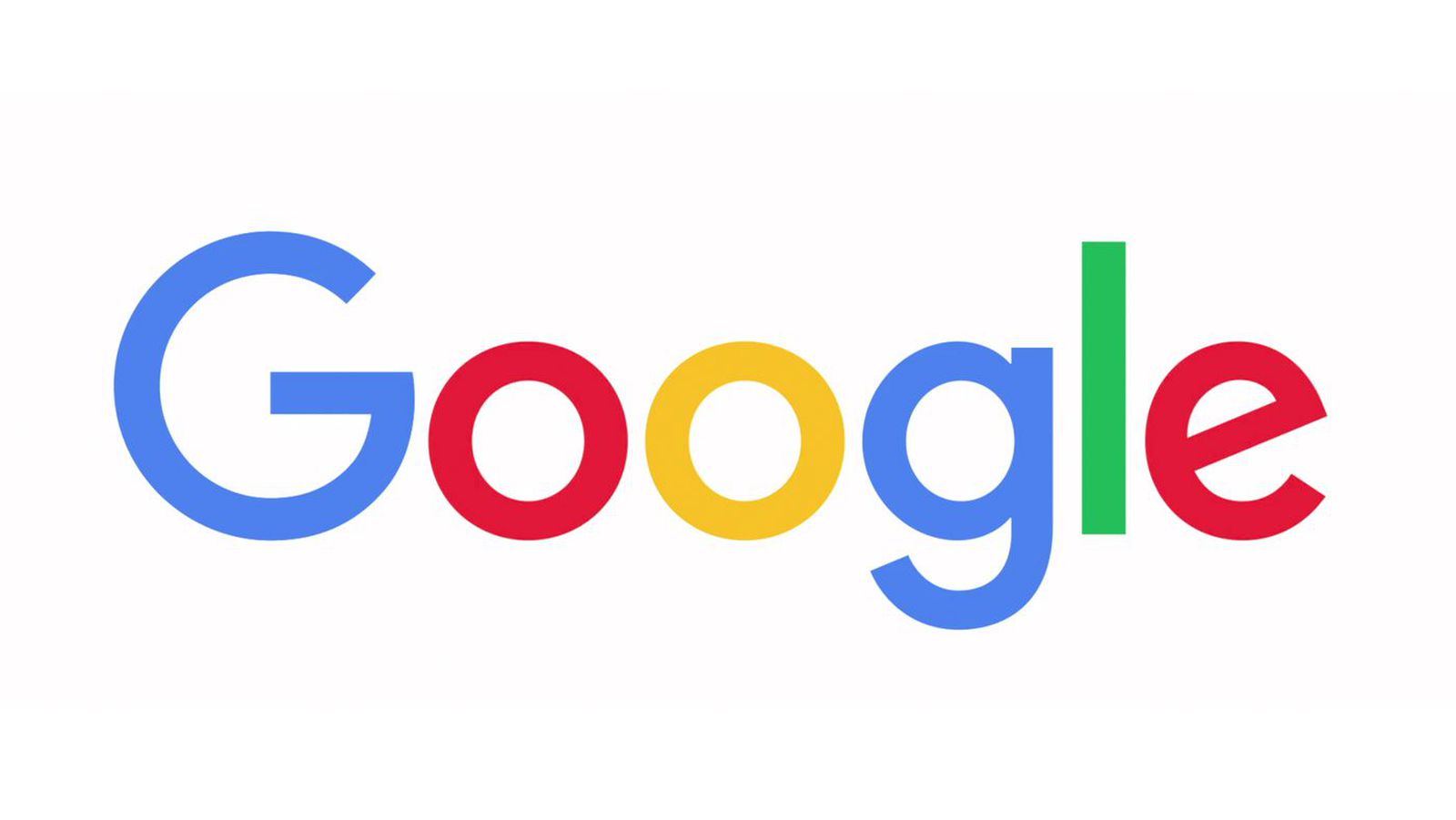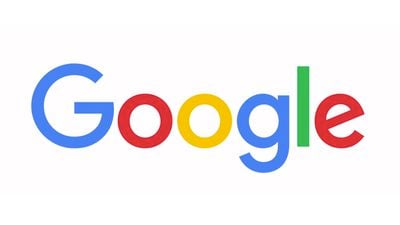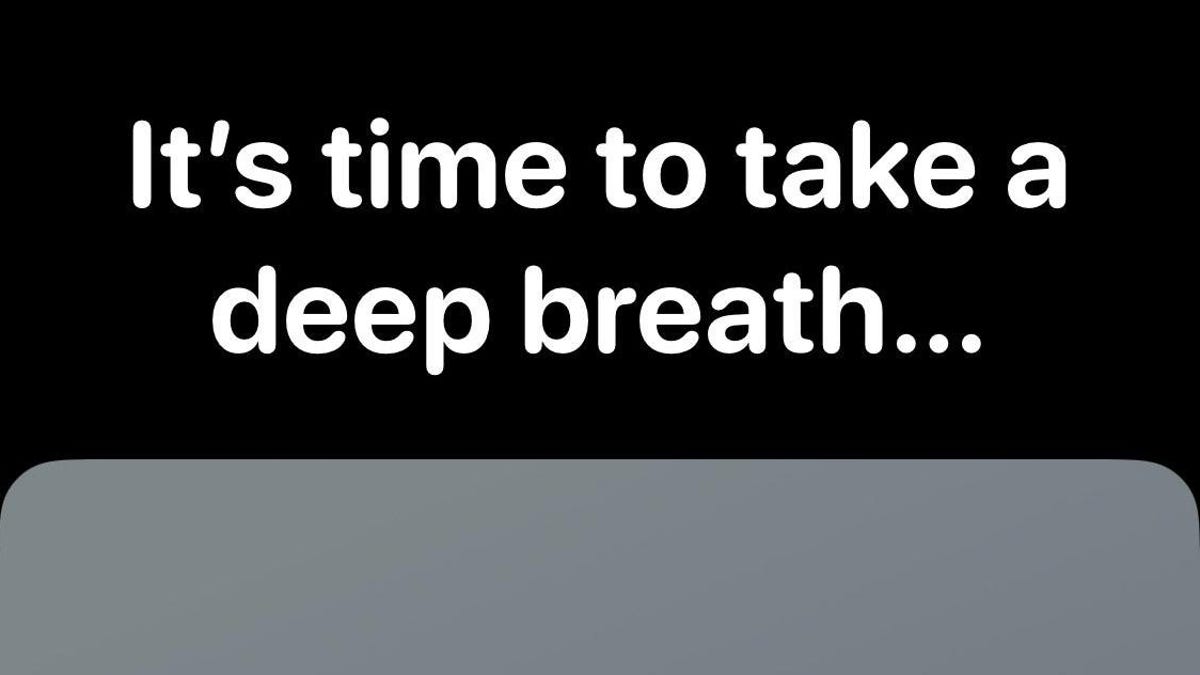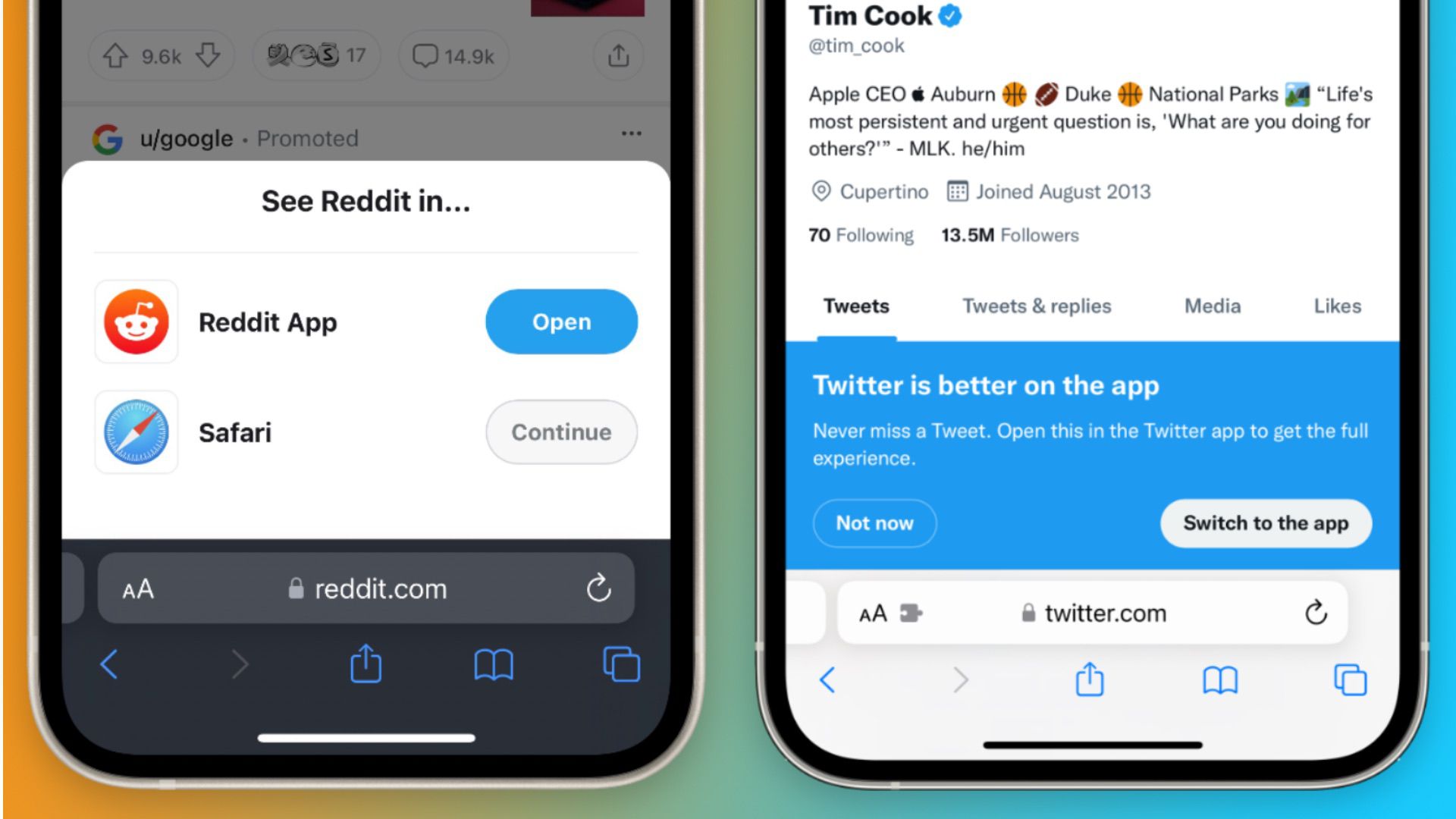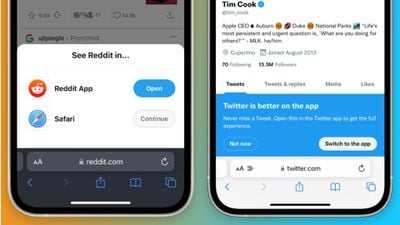Just a few days after Apple reintroduced a battery percentage icon on the latest iPhones, developer Rony Fadel has updated his popular Batteries app with a new option to enable a similar looking battery percentage icon in the Mac’s menu bar.
![]()
As on the iPhone, the battery percentage appears inside the battery icon on the Mac for a consistent appearance across iOS and macOS. The existing battery indicator on the Mac can be disabled in the System Settings app in the Battery menu.
Starting with the fifth developer beta of iOS 16, it is once again possible to view an iPhone’s battery percentage in the status bar without having to swipe down to open Control Center. The feature is available on most iPhones with a notch, with the exception of the iPhone 12 mini, iPhone 13 mini, standard iPhone 11, and iPhone XR. It’s possible that Apple may expand the icon to additional iPhones in later iOS 16 betas.
Apple had removed the ability to view battery percentage in the status bar when the iPhone X was released in 2017 due to the notch and only brought it back now.
Batteries for Mac is a useful app that lets you view battery percentages for an iPhone, iPad, Apple Watch, AirPods, Beats, and other Bluetooth devices in the macOS menu bar. The app can also provide low battery notifications for the devices on the Mac. The app is priced at $8.99 in the US and is also available as part of the Setapp subscription bundle.
Related Stories
iOS 16 Beta 5: Battery Percentage Now Displayed in iPhone Status Bar
With the fifth beta of iOS 16, Apple has updated the battery icon on iPhones with Face ID to display the specific battery percentage rather than just a visual representation of battery level. The new battery indicator is available on iPhone 12 and iPhone 13 models, with the exception of the 5.4-inch iPhone 12/13 mini. It is also available on the iPhone 11 Pro and Pro Max, XS and XS Max, and…
Here’s Why the iPhone Battery Status Icon in iOS 16 Is So Controversial
In the latest iOS 16 beta, Apple has updated the status bar battery icon on iPhones with Face ID to display the exact percentage remaining rather than just a visual representation of battery level, and while the change has been largely welcomed, some users are unhappy with the way it has been implemented. In iOS 15 and earlier, battery percent has not been present on iPhones that have…
Apple Removes AirTag Battery Level Indicator From the Find My App
In iOS 15.6 and the latest iOS 16 beta, Apple appears to have intentionally removed the AirTag battery indicator in the Find My app. In previous versions of iOS, a small battery icon, similar to the iPhone battery status, appears below an AirTag’s name and location when the AirTag card is opened in Find My. While not accompanied by a percentage, the icon provided an approximate…
Everything New in iOS 16 Beta 5: Battery Percentage in Status Bar, Find My Changes and More
Apple today seeded the fifth beta of iOS 16 to developers for testing purposes, introducing some small but notable changes to the iOS operating system. Subscribe to the MacRumors YouTube channel for more videos. We’ve rounded up everything new in the fifth beta below. Battery Percentage in Status Bar The battery icon in the status bar now displays the exact battery percent, a feature that …
Samsung Battery Technology Adapted From EVs Could Boost iPhone Battery Life
Samsung is planning to use a battery production technique normally used for electric vehicles to create more energy-dense smartphone batteries, in a move that could improve the battery life of future iPhone models, The Elec reports. Image via iFixit Samsung SDI, Samsung’s battery and energy division, intends to use a production technique it currently uses to make fifth-generation batteries…
Shazam App for Mac Gains Apple Silicon Support, New Icon
Apple today updated its Shazam app for the Mac for the first time in two years, introducing Apple silicon support for M1 and M2 Macs and adding a refreshed icon that is in line with the look of macOS Monterey. The Shazam app for Mac is now using Apple’s universal binary so it runs natively on both Intel Macs and those that have Apple-designed chips inside. Apple finalized its purchase of…
Apple Responds to User Complaints of Battery Drain After iOS 15.4 Update
Users are reporting excessive battery drain after updating to Apple’s latest iOS 15.4 update, claiming that their iPhones are no longer lasting as long as they used to before downloading and installing the newest iOS version. Users have taken to Twitter to voice their poor battery life experience on iOS 15.4, tagging the Apple Support account in hopes of finding a solution. “What’s wrong…
Popular Stories
iPhone 14 Pro Predicted to Start With Increased 256GB Storage Alongside Rumored Price Increase
Earlier today, analyst Ming-Chi Kuo claimed iPhone 14 Pro models will be more expensive than iPhone 13 Pro models. Kuo did not reveal exact pricing, but he said that the average selling price of all four iPhone 14 models will increase by about 15% overall. While higher prices would be disappointing for customers, it is possible the iPhone 14 Pro and iPhone 14 Pro Max will offer increased…
Kuo: Apple to Increase Prices of iPhone 14 Pro Models
Apple plans to increase the prices of iPhone 14 Pro models compared to iPhone 13 Pro models, according to analyst Ming-Chi Kuo. Kuo did not reveal exact pricing for the iPhone 14 Pro models. However, in a tweet today, I have estimated that the average selling price of the iPhone 14 lineup as a whole will increase by about 15% compared to the iPhone 13 lineup. In the United States, the iPhone…
iOS 16 Beta 5: Battery Percentage Now Displayed in iPhone Status Bar
With the fifth beta of iOS 16, Apple has updated the battery icon on iPhones with Face ID to display the specific battery percentage rather than just a visual representation of battery level. The new battery indicator is available on iPhone 12 and iPhone 13 models, with the exception of the 5.4-inch iPhone 12/13 mini. It is also available on the iPhone 11 Pro and Pro Max, XS and XS Max, and…
Here’s Why the iPhone Battery Status Icon in iOS 16 Is So Controversial
In the latest iOS 16 beta, Apple has updated the status bar battery icon on iPhones with Face ID to display the exact percentage remaining rather than just a visual representation of battery level, and while the change has been largely welcomed, some users are unhappy with the way it has been implemented. In iOS 15 and earlier, battery percent has not been present on iPhones that have…
iPhone 14 Is Just a Few Weeks Away: Three Tips to Prepare for the New iPhone
The launch of the new iPhone 14 is just a few weeks away, meaning millions of iPhone customers will soon upgrade their existing iPhone or perhaps get an iPhone for the first time. Exclusive MacRumors iPhone 14 Pro renders by graphic designer Ian Zelbo Whether upgrading from an older model or this is your first iPhone, we’ve rounded up a few tips to help you prepare for the next flagship…
Color Options for All iPhone 14 Models: Everything We Know
The iPhone 14 and iPhone 14 Pro models are rumored to be available in a refreshed range of color options, including an all-new purple color. Most expectations about the iPhone 14 lineup’s color options came from an unverified post on Chinese social media site Weibo earlier this year. Overall, the iPhone 14 and iPhone 14 Pro’s selection of color options could look fairly similar to those of the …
.