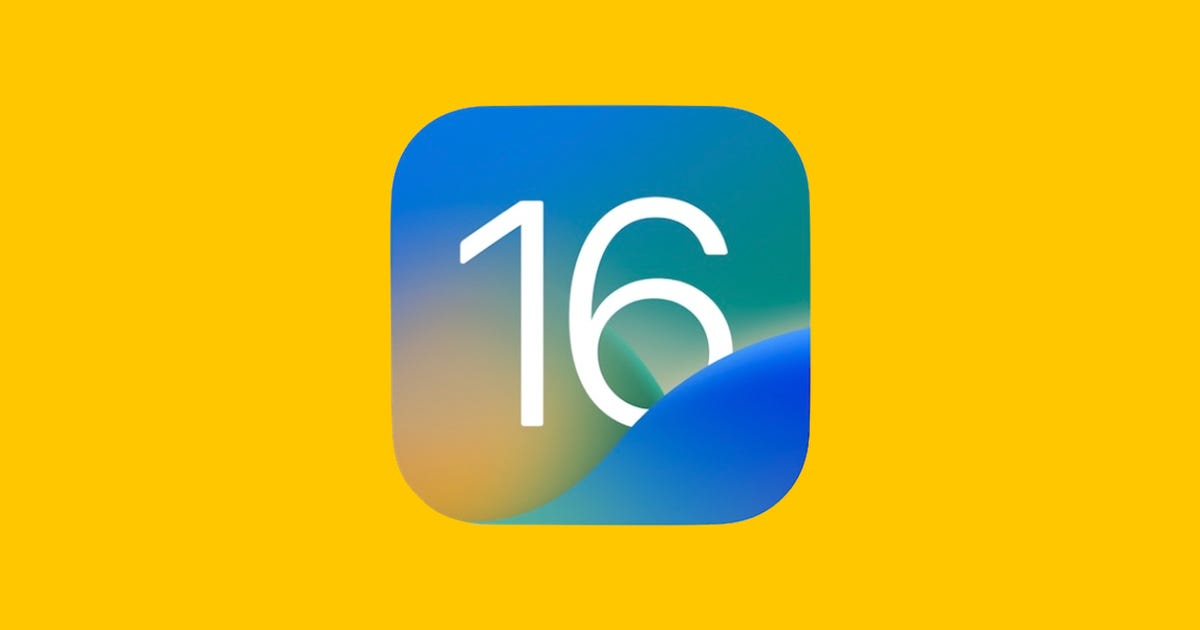Apple’s release of iOS 16 this fall won’t only introduce new features, but also bring back an old one. You’ll once again be able to check out your iPhone’s battery percentage in the status bar — from anywhere on your device.
After the release of the iPhone X, which introduced the notch — the black bar at the top of your device that houses a speaker and camera — there wasn’t enough screen real estate left to keep the battery percentage up there, so Apple nixed the feature from iOS.
Read more: The Fastest Way to Charge Your iPhone if You’re Low on Time
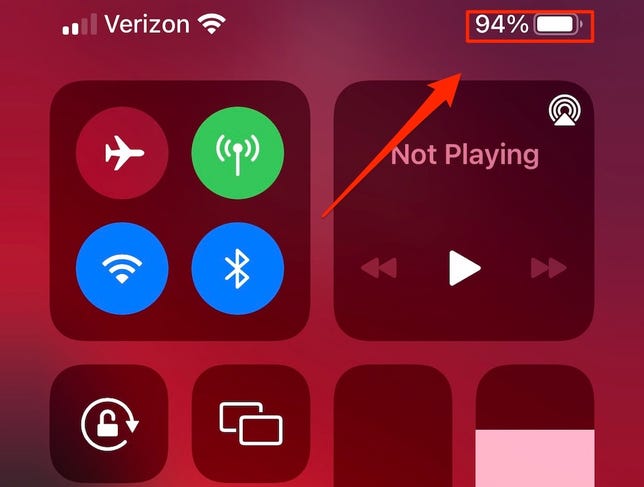
You can view the battery percentage in the Control Center.
Screenshot by Lisa Eadicicco/CNET
Sure, you can swipe down from the top right of your iPhone to view the exact percentage in the Control Center, but it just isn’t the same. You can’t glance at the battery percentage from within any apps or the home screen. And it’s nearly impossible to gauge the exact percentage from just the battery icon, which is not good if your iPhone is close to dying.
Thankfully, the latest developer beta (5th) and public beta (3rd) releases of iOS 16 reintroduces the battery percentage number back in the status bar, inside of the existing battery icon. Here’s what you need to know about the new feature.
And if you want to get your hands on iOS 16 right now, here’s how to download the third public beta, which features the new battery percentage feature. the fifth developer beta also has the feature, but we don’t quite recommend downloading itunless you’re an Apple developer.
How to get the battery percentage back in the status bar on iOS 16
To view your battery percentage in the status bar on iOS 16, all you need to do is be on the latest iOS 16 public beta (3rd) or developer beta (5th).
Once you update, you should see the percentage in the battery icon in the top-right corner of your screen — from anywhere on your iPhone. That way you can keep a close eye on when your iPhone is topped off or close to running out of battery, and when you should starting charging it.
Although the setting is turned on by default, you can go to Settings > Battery and toggle on the Battery Percentage option to make sure it works. When your device is charging, the battery icon will turn completely green, showing you the percentage, while being in Low Power Mode will turn the battery icon completely yellow, but again with the percentage inside.

If you toggle the Battery Percentage feature off, you’ll remove the numbers from the status bar and revert back to the old battery icon design.
Nelson Aguilar/CNET
Unfortunately, the battery percentage option is not available on all iPhone models — for now, it’s not on the iPhone XR, iPhone 11, iPhone 12 Mini and iPhone 13 Mini.