With each passing day, users become more privacy-conscious. A large part of our lives is now spent online, so privacy has become a major concern. Our data is subject to algorithms that serve personalized ads and recommendations. For this reason, most of us are looking for ways to minimize our online footprint. Big brands like Apple and Google have already taken steps to protect user privacy. But users can also take various measures to preserve their online privacy, for example, with these Chrome extensions.

Other well-known methods include managing your personal data on Google, Facebook, and voice assistants. But, other websites record and share your data with these giants. Google-owned YouTube also stores users’ activities on its platform. YouTube keeps a history of your comments, likes, searches, and most recently viewed videos. But did you know that you can view and delete your YouTube watch and search history? Here you’ll learn how to view, pause and delete your YouTube watch history with a few simple steps.
Why Does YouTube Save Watch History?
YouTube is essentially a content discovery platform. Therefore, it depends on algorithms to curate and recommend content to its customers (ie, viewers). YouTube maintains a catalog of videos that users watch, allowing it to suggest relevant content that engages users with the platform.
Therefore, viewing history and some other metrics help YouTube target videos and ads to viewers. Disabling or deleting YouTube watch history can affect the quality of recommendations. On the positive side, this can also reduce targeted advertising.
How To View and Delete YouTube Watch History
You can use the Watch History feature to find a recently watched video that you want to watch again. YouTube provides a dedicated search button that lets you quickly search for videos in your watch history. You can delete your YouTube watch history if you want. Users can view and delete YouTube watch history from the mobile app or YouTube website.
How to View and Clear Youtube Watch History using Android App
To view and delete selected videos from your YouTube watch history:
1. Sign into the YouTube app or select your Google account.
2.click Library
-
How to Search in Watch History
3. Here, you can find your YouTube watch history. Click the search icon to search for a specific video.
The red line above the thumbnails indicates the length of the video you are watching. Swipe left and click REMOVE to remove a single video from watch history.
-
How to Search in Watch History
-
How to Remove a Video
Alternatively, you can also follow these steps if you want to delete or clear your YouTube watch history completely:
1. Click your profile icon on the YouTube home screen.
2.click Settings.
3.Select History and Privacy.
4.Select Clear watch history.
5.click CLEAR WATCH HISTORY.
You have now successfully deleted your YouTube watch history.
How to View and Delete Youtube Watch History Using YouTube Website
If you prefer the YouTube website to the app, you can view your YouTube Watch history through the website client:
1. Sign in to your Google account.
2. Click the hamburger menu at the top right.

3.Select History.

4. Use the search bar to search for a specific video.

To delete a single recently watched video, hover your cursor over the video card, and click on the X icon that appears.

Follow these steps if you want to clear your YouTube watch history completely:
1. Click on the CLEAR ALL WATCH HISTORY button.

2.Select CLEAR WATCH HISTORY.

You have successfully deleted or cleared your YouTube watch history. YouTube continues to record any new videos you watch in the Watch History. It can become tedious to repeat this process regularly. Fortunately, Google provides an auto-delete feature.
How to Auto-delete YouTube Watch History
YouTube’s auto-delete feature periodically deletes your watching history. This means that while your watch history is available for short-term access, it doesn’t remain for eternity.
Attention:
Performing this step will also delete other aspects of your YouTube history, such as search history.
To set up an auto-delete for YouTube watch history,
1. Go to Google’s MyActivity page.
2.Select YouTube History.

3. Scroll to the auto-delete section. By default, auto delete is off.
4.Click on Choose an auto-delete option.

5. Click on the first radio button.

6. Select the drop-down box to specify how often you want your YouTube history to be cleared.

7.click Next.

8.Select confirm

9.click okay.

Your YouTube history will now be automatically deleted on a regular basis, depending on the duration you choose.
How to Pause YouTube Watch History
The Pause watch history option is best used when you don’t want any watch history to be recorded. As the name suggests, this feature pauses your YouTube history and doesn’t record new videos you watch. The video and channel recommendations don’t become less accurate when you enable this feature.
How to Pause YouTube watch History on Android
1. Click on your profile icon.
2.Select Settings.
3. Go to History and Privacy.
4. Toggle the Pause watch history button.
5.Select PAUSE.
Your watch history will now stop being recorded. Toggle the button again and click TURN-ON to pause your watch history.
How to Pause YouTube watch History on YouTube Website
1. Click on the three-lined hamburger menu.

2.Select History.

3.Select PAUSE WATCH HISTORY.

4.Click on PAUSE.

YouTube won’t keep track of your watch history anymore. Therefore, this feature eliminates the need to clear your watch history. But the pause watch history feature has its drawbacks, as mentioned earlier.
We hope this guide helped you to manage your YouTube watch history. Please let us know in the comments if you were able to view and delete your YouTube watch history.
FAQs on Viewing and Deleting Watch History on YouTube
YouTube recently launched Shorts on its platform. YouTube Shorts are short-form videos that are less than a minute in length. You don’t require a separate app or website to view them. Similarly, you can find a history of your recently viewed YouTube Shorts in the same place where the rest of your YouTube watch history is available.
When new accounts are created, or YouTube history is activated for the first time, auto-delete will be set to 36 months by default. These defaults can be changed in the user’s settings so that auto-delete is deactivated or the time frame is set to three months.
And it is. For accounts created after 2020, YouTube automatically deletes the watch history after 36 months (3 years). Users can change this timeframe from their settings and can even pause or disable YouTube watch history altogether if they so desire.
Your YouTube viewing history will be updated when you are logged into your Google account. It is not public information and can only be viewed by someone with access to your Google account.
No. Your personal library of content and/or watch history on YouTube is private to your account and won’t be shared with your family manager or other family group members. They can only view any extra subscriptions and purchased packages, not YouTube watch history or search history.
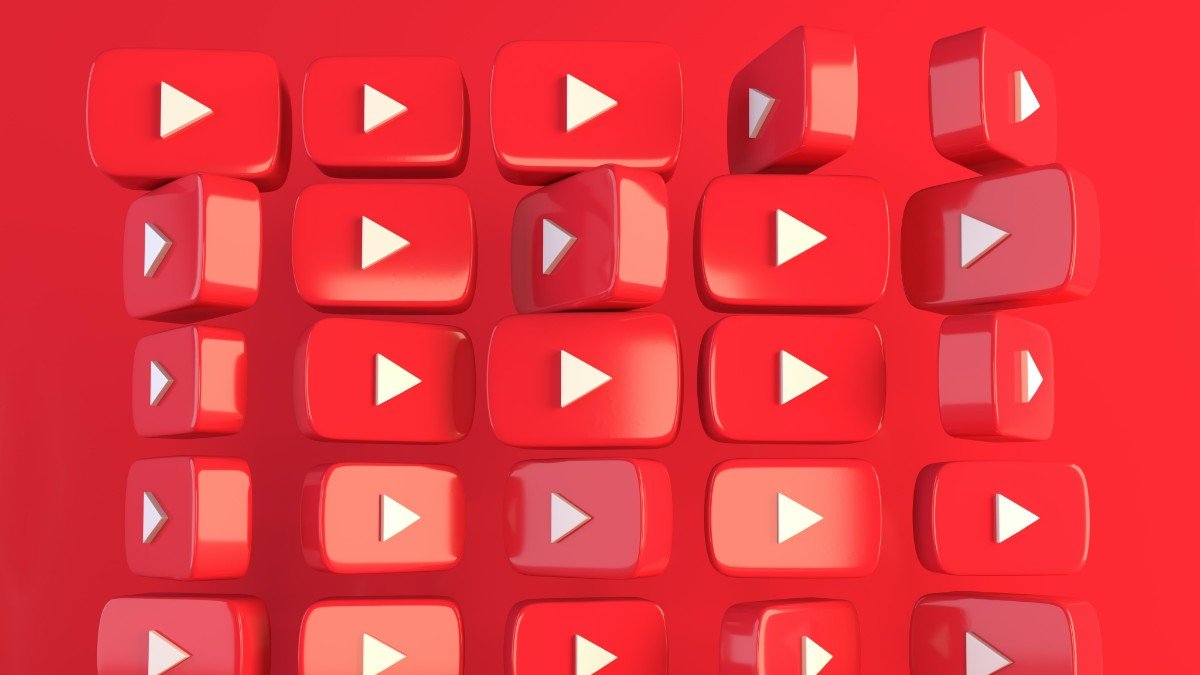


![view and delete watch history android 3 how to view and delete youtube watch history [2022] - view and delete watch history android 3](https://techpp.com/wp-content/uploads/2022/08/view-and-delete-watch-history-android-3.jpg)





