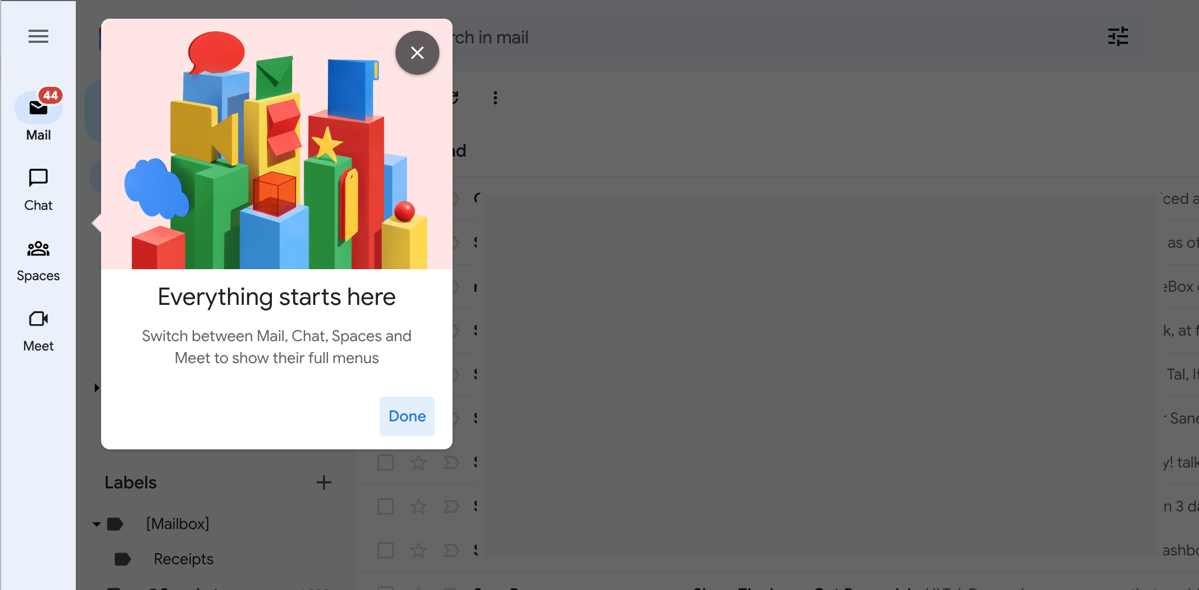Google started rolling out a redesigned Gmail at the end of July, and as is the case with just about every interface change, not everyone loves it. I, for one, find the new colors distracting, the layout cramped, and the addition of more icons needless. If the new design hasn’t taken over your mail yet, it will any day now.
If you want to go back to the old Gmail look, you can do so in a few clicks.
- Open Gmail and click the Settings icon in the upper right corner.
- In the panel that appears, choose “Go back to the original view.”
- Before you can reload the interface and get your inbox back to the way it used to look, you also get an opportunity to tell the Gmail team why you’re choosing the old look instead. (Below I have a few suggestions for what you can tell them.)
-
Once you either submit feedback or decline to give it by leaving the field blank and selecting Reload, your view refreshes and you’re returned to Gmail’s previous design.

What Do You Think of Gmail’s New Look?
So, what might you put into that feedback box?
For starters, the left sidebar now feels more cramped than it did before. The addition of new icons in the far left certainly doesn’t help. And the color palette seems poorly thought out, with multiple shades of blue that aren’t complementary to one another. Mentioning any or all of these would be helpful, in my opinion.

To make your Gmail even better, see our list of the best tips for Gmail and three ways to improve your Gmail inbox.
.