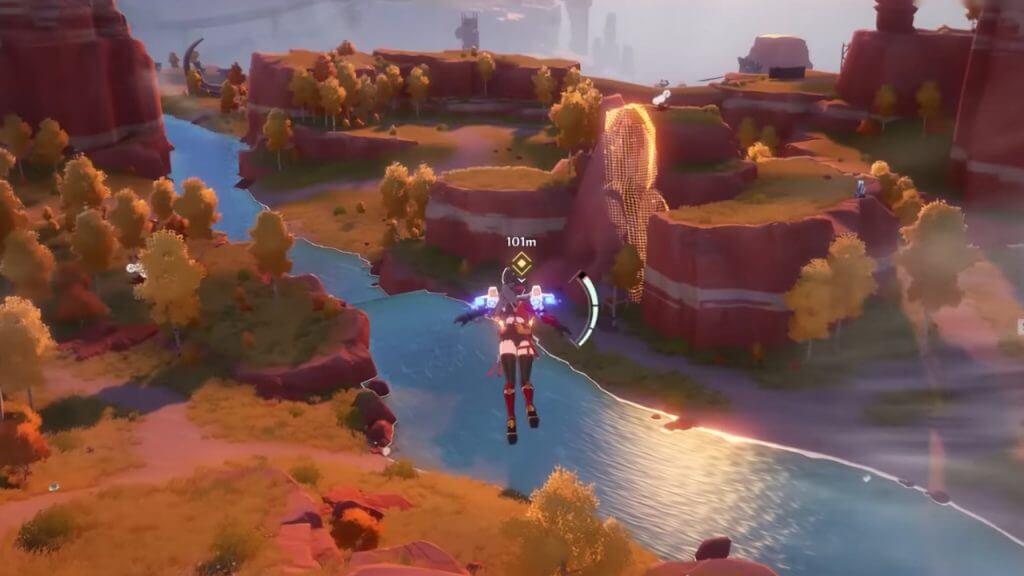One contentious feature common in third-person action-adventure games is Motion Blur, and while many might not mind this graphical setting in Tower of Fantasy, some may dislike it. For those unfamiliar with the term, Motion Blur is a feature that causes the visuals around a player character to become a blurry haze. Primarily, this option is used to reduce the chances of the game’s framerate dropping or hide any potential screen tearing while the screen is turning. For some, this effect might make the visuals cleaner, while others will detest the blurry appearance of their world. However, it will benefit fans to know how to turn off Motion Blur in Tower of Fantasy.
Disabling Motion Blur In Tower Of Fantasy

Unfortunately, the in-game settings do not offer an option to toggle Motion Blur in Tower of Fantasy. This predicament might seem like a hopeless case, but luckily a clever Reddit user has found a way to modify the game’s files to resolve this graphical dilemma.
Related:
Tower of Fantasy: How to Equip a Vehicle
According to Reddit user Maharahji in r/TowerofFantasy, Wanderers can disable their Motion Blur in Tower of Fantasy by conducting the following steps:
- Step 1: Open the in-game menu by pressing Esc or clicking on the tri-hexagon icon in the upper-right corner of the HUD.
- Step 2: Select Settings, and choose Display, the second tab within the list of options.
- Step 3: Scroll down to Post Production and select the lowest possible setting: “Low.”
- Step 4: Next, the player will need to manually enter the game’s files by using the following address: “C:Users%USERNAME%AppDataLocalHottaSavedConfigWindowsNoEditor”
- Step 5: Open the Engine.ini file using a text editor such as Notepad and then add this text to the file’s contents: “[SystemSettings] r.DefaultFeature.MotionBlur=0”
- Step 6: Save the changes to the file and close the document.
- Step 7: Launch Tower of Fantasy to confirm if Motion Blur has been disabled successfully.
To reverse this process, all players must do is reopen the same file and delete the added text above. Keep in mind that modifying the game’s files should be done at one’s own risk. While this solution should resolve the issue for most usersthose on mobile or a separate OS might have trouble disabling Motion Blur in Tower of Fantasy. The only option for those who prefer not to mess with the data files is to turn down the Post Production and tweak other settings to alleviate Motion Blur’s effect.
Tower of Fantasy is available on PC, Android, and iOS.
Source: r/TowerofFantasy